Studio is now able to make object meshes and recolors that will work with EA’s in-game Design Tool. This means that players will no longer have to delete the item and rebuy it just to change the color or texture on it. Instead your new object mesh or recolor will behave exactly as EA’s do when the Design Tool is used…no more annoying script call failure!
Object tags have been added to the Studio tab. You can categorize your object meshes and recolors using check boxes that are arranged in convenient collapsible sections. This means that if your item isn’t a surface item, for example, you don’t have to scroll through the many surface item check boxes just to get to the Decoration check boxes you actually want to use. When you get to the category you’re looking for you can expand it to see all the subcategory check boxes that go with it.
The Warehouse now has Delete, Add, and Duplicate buttons that will work for images and all other resources. This feature should be used with caution because, if used incorrectly you can damage the .package or create a game-crashing .package. Make a back-up before using these buttons and make sure to test the item in the game yourself before sharing it with others.
The Warehouse now has small icons that look like miniature versions of your swatch image next to the number for each texture image and on the corresponding Object Catalog line. This makes it much easier to work in the Warehouse because you can see a picture of which swatch each line is for. 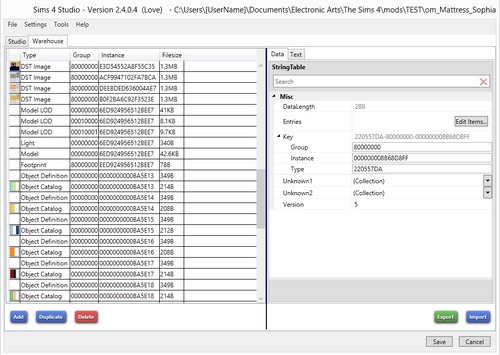
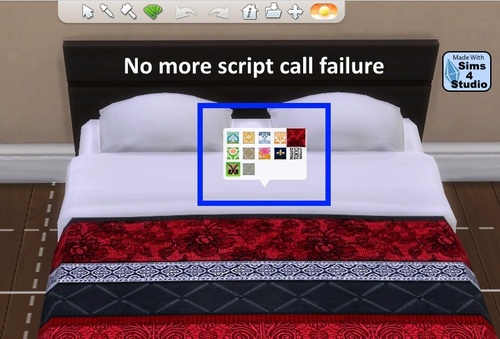
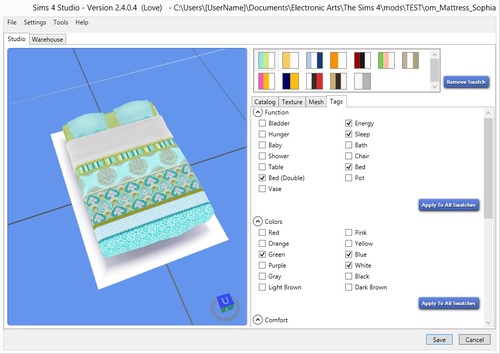

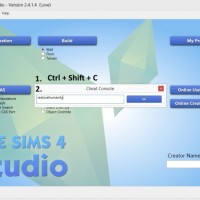

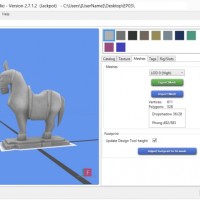
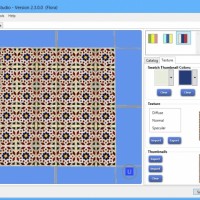

Leave a Reply